 I am frequently using a Microsoft Sculpt Mobile Keyboard when working at home or on the go. Similar to other Microsoft keyboards, this keyboard features a number of Windows-specific media keys that are assigned to the function keys. Unlike other keyboards, however, the Sculpt Mobile Keyboard gives priority to the media keys and requires the user to press the Fn button to access the function keys. This can become quite annoying when using applications that require frequent access to the function keys.
I am frequently using a Microsoft Sculpt Mobile Keyboard when working at home or on the go. Similar to other Microsoft keyboards, this keyboard features a number of Windows-specific media keys that are assigned to the function keys. Unlike other keyboards, however, the Sculpt Mobile Keyboard gives priority to the media keys and requires the user to press the Fn button to access the function keys. This can become quite annoying when using applications that require frequent access to the function keys.
As pointed out in this thread, Microsoft does not provide a tool to modify this behavior but it is possible to use the AutoHotKey macro creation tool to intercept and remap the function keys.
After going through one of the scripts on github, I ended up creating an extended version that you can download in source form and as an executable that is ready for use. In order to use the binary version, simply extract the zip file to any location on your disk and launch the f_invert.exe file contained the zip. If you move the executable, make sure to also move the ico files.
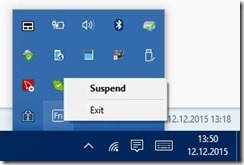 Once the program is running, you should see a new entry in the notification area of Windows. By right-clicking the tray icon, you will get a menu that enables you to temporarily suspend the inversion or to resume a previously suspended operation. In addition, you can exit the program altogether by selecting the exit option from the menu.
Once the program is running, you should see a new entry in the notification area of Windows. By right-clicking the tray icon, you will get a menu that enables you to temporarily suspend the inversion or to resume a previously suspended operation. In addition, you can exit the program altogether by selecting the exit option from the menu.
Note that you can also suspend and resume the operation by simply clicking on the tray icon with the left mouse button. If you need to enable and disable the program frequently, consider pinning it to your task bar. To do this, right click on the task bar and select properties. Then click the “customize notification area” button and select “select symbols that are visible on the task bar”. Scroll to the entry called F-Invert and set the toggle to on.