Over Christmas I have spent some time extending NARF Tablet Radio – one of my free applications on the Android market. Since some of its new features are not really easy to discover, I thought I spend time over the weekend to create a demonstration video. As I do not own professional audio and video recording equipment, I had to improvise a bit. Although, the resulting video quality is not optimal (due to the low light during recording), the audio quality is good – thanks to Audacity and socks.
NARF Tablet Radio: The final result …
To create the video, I used the equipment shown in the picture below. To demonstrate the application, I used my Sony Tablet S which runs Android Honeycomb 3.2. To capture the video footage, I used a Sony camcorder (HDR-CX130ER) which has an SDHC card slot and can record full HD video. To keep the camera steady, I put it on a tripod (VC-T50AV). To capture the audio track, I used an inexpensive microphone from Creative Labs that shipped with one of my Soundblaster cards (probably 10 years ago) which I plugged into a Sony Vaio Z-Series laptop (VGN-Z51WG).
 Video Production Toolbox: Nothing fancy, really …
Video Production Toolbox: Nothing fancy, really …
As recording software, I used Audacity on Windows which you can get for free from its homepage on Sourceforge. Audacity automatically detected the soundcard on my laptop and the only thing that I had to do was to press the record button to start the session. Whenever I made mistakes while reading the text, I simply repeated the corresponding lines without to stop the recording. Once I had a complete recording, I cut out the duplicate sentences as well as some extensive pauses.
Unfortunately, my first recording turned out to have a number of deficiencies. First, since I was positioning the microphone directly in front of me, my breathing resulted in a loud and quite distracting noise. Second, there were several clicking sounds on the recording which were a result of opening and closing my mouth during reading. Finally, the volume was a bit low, since I deliberately moved the microphone away from me – in a flawed attempt to reduce the impact of breathing.
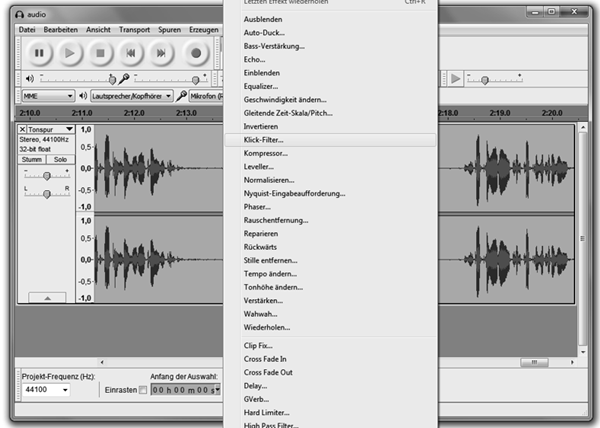 Audacity Audio Recorder: Flexible and free …
Audacity Audio Recorder: Flexible and free …
After experimenting with Audacity’s filters, I figured that I would not be able to filter out the breathing sounds due to the fact that they were spread all over the spectrum. Consequently, I had to redo the complete recording with a modified setup that would somehow remove the noise. After looking at professional microphones, it became apparent that my cheap microphone was missing a proper windscreen, so I started experimenting with different options. Eventually, I settled on using a wooly winter sock that I put over the top of the microphone stand.
 Sock-based Windscreen: It does the job …
Sock-based Windscreen: It does the job …
The improvement that I got from this setup was really amazing. The sock prevented the breath from hitting the membrane of the microphone directly. At the same time, it blocked my voice only marginally. So the only two things remaining where the click sound and the suboptimal volume. However, these were easily fixed using software. In order to remove the clicks, Audacity already provides a suitable click filter. Similarly, to correct the volume, it is possible to apply normalization. Together the filters resulted in a clean and noise-free recording.
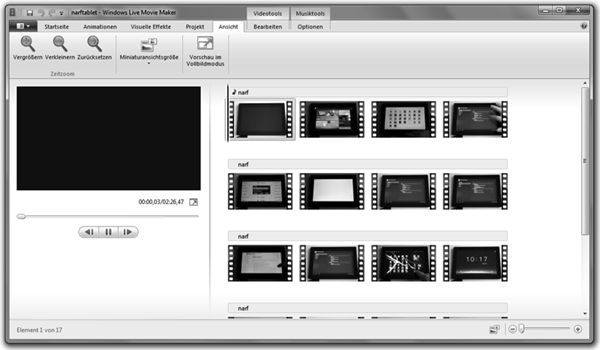 Windows Live Movie Maker: That cuts it …
Windows Live Movie Maker: That cuts it …
After exporting the recording from Audacity, I simply imported it into Windows Live Movie Maker together with the AVCHD files that I got from the camera’s SDHC card. One and a half hours later, I had a properly configured project and I started to render it into a 1920 by 1080 WMV movie with a data rate of about 100 megabytes per minute. A couple of minutes later the video was ready for upload to Youtube. Due to the high data rate, the upload took a while but since Youtube creates downscaled versions automatically, I thought it would be better to upload an almost uncompressed source file.